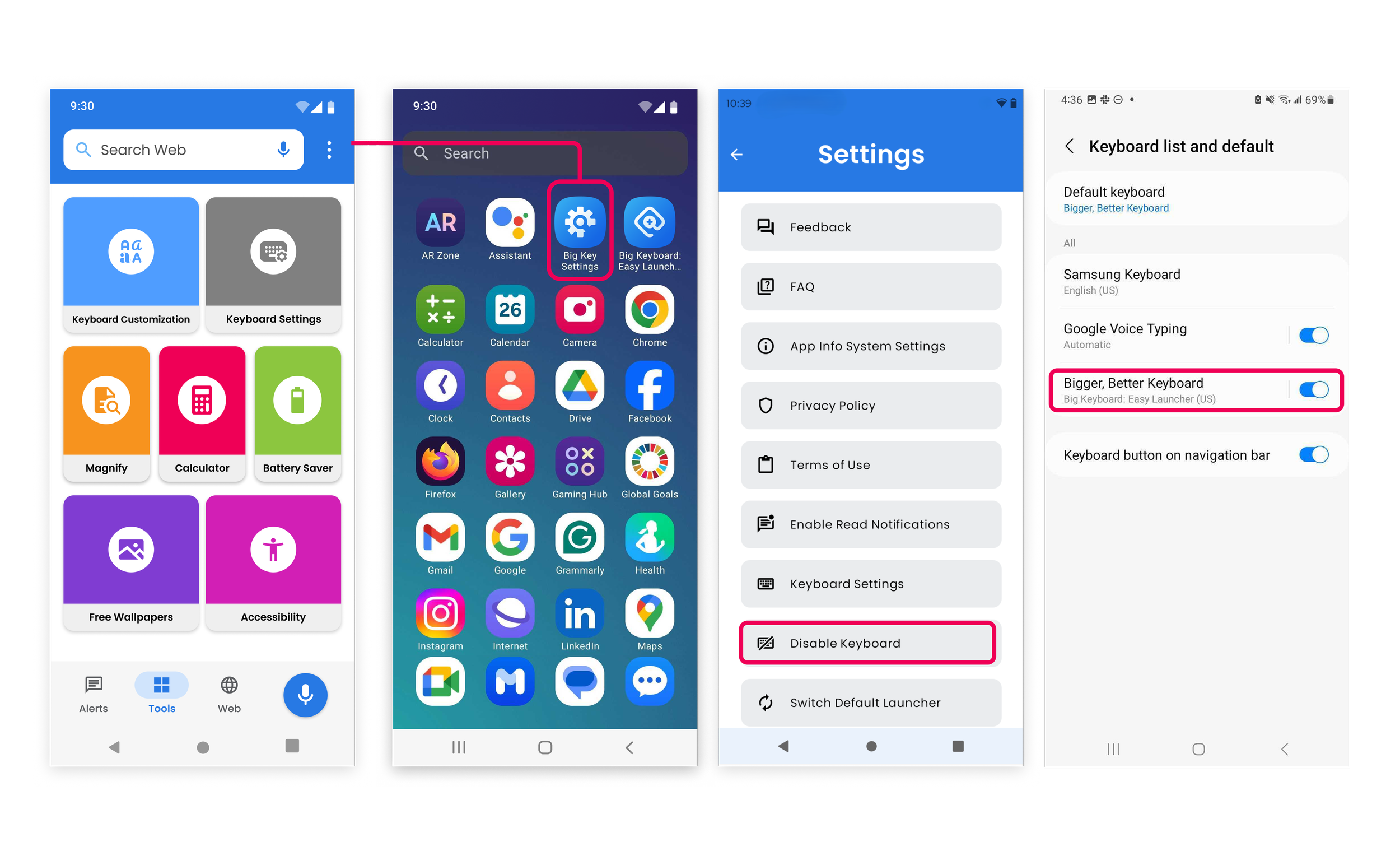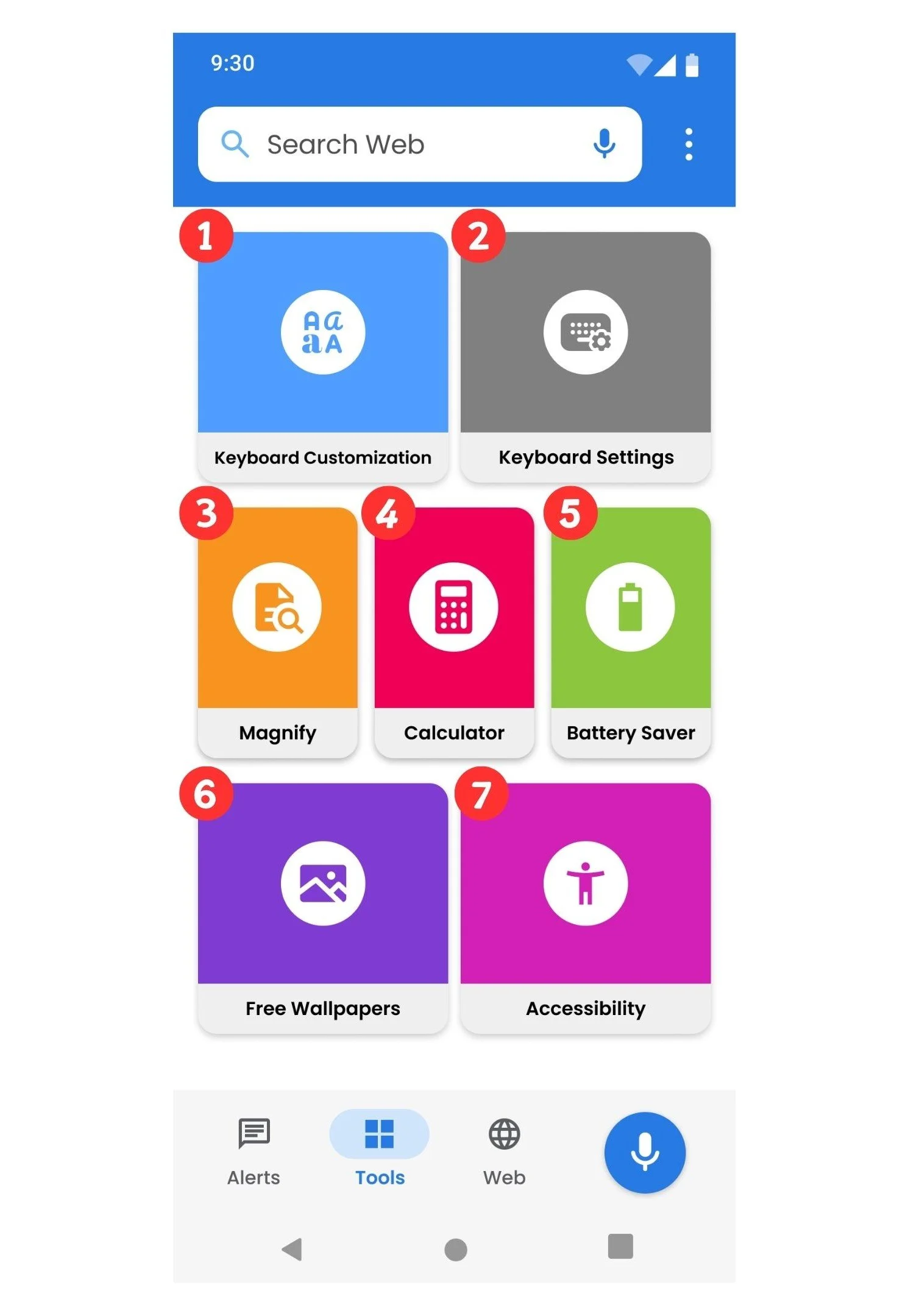Frequently Asked Questions
Why Does My Home Screen Look Different?
The Big Keyboard: Easy Homescreen App is a specific type of Android app called a ‘Launcher’. A Launcher-app refers to the Android user interface that customizes the phone home screen (e.g. the phone's desktop), launches mobile apps, makes phone calls, and performs other tasks on Android devices (devices that use the Android mobile operating system).
What is a Launcher?
Click here to learn more!
How Do I Switch Back To My Device Default Home Screen?
Via the App Settings Screen (see screen flow below)
Open the top right menu
Navigate to the in-app settings screen
Tap the ‘Switch Default Home App’ button
Or, Manually Change Default Home App By:
Navigate to your device settings in the app drawer
Select 'Apps'
Search and select Big Keyboard
Deselect Big Keyboard as your default home app
How Do I Uninstall The Big Keyboard: Easy Homescreen App?
We’re sorry to see you go! You can uninstall the Big Keyboard: Easy Homescreen App a couple of different ways:
Uninstall by Pressing the App Icon for a Second (see screen flow below)
Find the Big Keyboard: Easy Homescreen icon on your home screen or app drawer
Press and navigate to the app settings screen
Tap uninstall and confirm
Or, the In-App Settings FAQ Section
Open the FAQ tile in the app settings screen
Tap the ‘Uninstall App’ button.
Or, Manually Uninstall This App By:
Navigate to your device settings in the app drawer
Select 'Apps'
Search and select Big Keyboard: Easy Homescreen
Deselect Big Keyboard: Easy Homescreen as your default home app (if applicable)
Tap Uninstall at the bottom of the system app info screen
Or, Uninstall via the Google Play Store.
How Do I Set Up The Big Keyboard?
You will be prompted to set up the Big Keyboard in the introduction flow. You can set up or update the Big Keyboard at any time by navigating to the Keyboard tab in the bottom bar menu and tapping ‘Enable Big Keyboard’.
How do I remove the Big Keyboard?
Via the App Settings Screen (see screen flow below)
You can remove or disable the Big Keyboard at any time.
Clicking the top right menu
Navigating to the in-app settings screen
Tap the ‘Disable Keyboard’ button
How to set up Big Keyboard: Easy Homescreen Notifications Alert Center
To enable notification access to use the Alerts Center (see screen flow below)
Navigate to alerts
Select “Enable Notifications” in the middle of the page
Select “Allow” if you wish to continue
In Notification access select “Big Keyboard: Easy Homescreen”
You can change permissions at any time Via the App Settings Screen.
How do I turn on the keyboard sound?
Via the App Settings Screen (see screen flow below)
Click the top right menu
Select “Big Key Settings”
Select “Keyboard Settings”
Tap on “Preferences”
Tap and turn on “Sound on keypress”
How Do I Adjust the Keyboard Size If It’s Too Big or Small?
Via the Tools Screen (see screen flow below)
Navigate to the Tools Screen
Click “Keyboard Customization”
Tap “Adjust Size”
Move the slider to select a key size from 50% to 150%
Via the App Settings Screen (see screen flow below)
Click the top right menu
Select “Keyboard Settings”
Tap “Customization”
Select “Adjust Size”
Move the slider to select a key size from 50% to 150%
How Do I Change the Keyboard Color Theme?
Via the Tools Screen (see screen flow below)
Navigate to the Tools Screen
Click “Keyboard Customization”
Tap “Color Themes”
Select the color you like
Via the App Settings Screen (see screen flow below)
Click the top right menu
Select “Keyboard Settings”
Tap “Customization”
Tap “Color Themes”
Select the color you like
How Do I Change the Shape of the Keyboard Keys?
Via the Tools Screen (see screen flow below)
Navigate to the Tools Screen
Click “Keyboard Customization”
Tap “Key Shape”
Select the shape you like
Via the App Settings Screen (see screen flow below)
Click the top right menu
Select “Keyboard Settings”
Tap “Customization”
Tap “Key Shape”
Select the shape you like
Does the Big Keyboard collect sensitive personal information?
We do NOT collect personal information such as credit card numbers, debit card numbers, names, signatures, social security numbers, insurance policy numbers, driver’s license numbers, or any other financial information.
What are all the options in my tools section for?
Keyboard Customization: Easily personalize your keyboard with options to adjust the size (50%–150%), choose from 10+ color themes, turn key sounds on or off, and switch between rectangular or rounded key shapes - all for a more comfortable and tailored typing experience.
Keyboard Settings: Access a range of settings to adjust appearance, language options, preferences, toolbar visibility, and text correction features to suit your typing style.
Magnify: Enhance visibility by using the magnify tool, which lets you zoom in on any objects around you. It makes it easier to read small text or view details in your surroundings.
Calculator: Perform quick calculations right from your home screen without needing to switch apps, perfect for managing day-to-day tasks efficiently.
Battery Saver: Optimize your device’s battery life by using this feature to manage power-hungry apps and settings, ensuring longer battery life throughout the day.
Free Wallpapers: Explore a collection of free wallpapers to customize your home screen, adding a touch of personality to your device.
Accessibility: Get help with various accessibility settings designed to improve usability for users with specific needs, enhancing overall interaction with the app and phone.
How Do I Contact Support For The Big Keyboard: Easy Homescreen App?
Please email: support@swipetapapps.com and someone will be in touch with you soon!